Canvas controls
We’ve recently added a canvas tools panel to help you with common tasks while designing and simulating state machines.
- Generate with AI.
- Pointer mode, for dragging and selecting items on the canvas.
- Hand mode, for panning around the canvas.
- Quick add menu, for adding a state or a note.
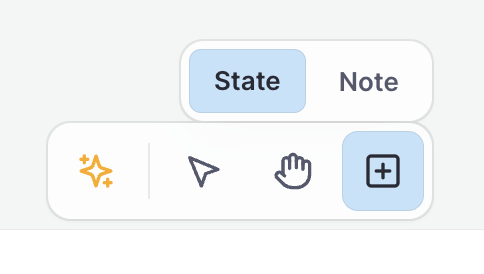
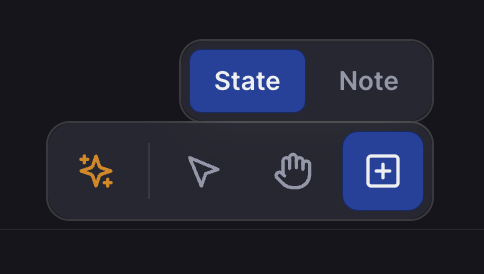
View controls
You spend a lot of time on the canvas while designing and simulating state machines, so we’ve added view controls to help you navigate around your machines.
Show/hide UI (user interface)
You can show and hide most of the editor’s user interface to help you focus on your machine.
- Open the editor menu from the Stately icon in the top left of Stately Studio.
- From the View submenu, toggle Show/hide UI to show and hide the UI.
You can also use the Command/Ctrl + . keyboard shortcut to show and hide the UI.
Below is a preview of a machine with the UI hidden.
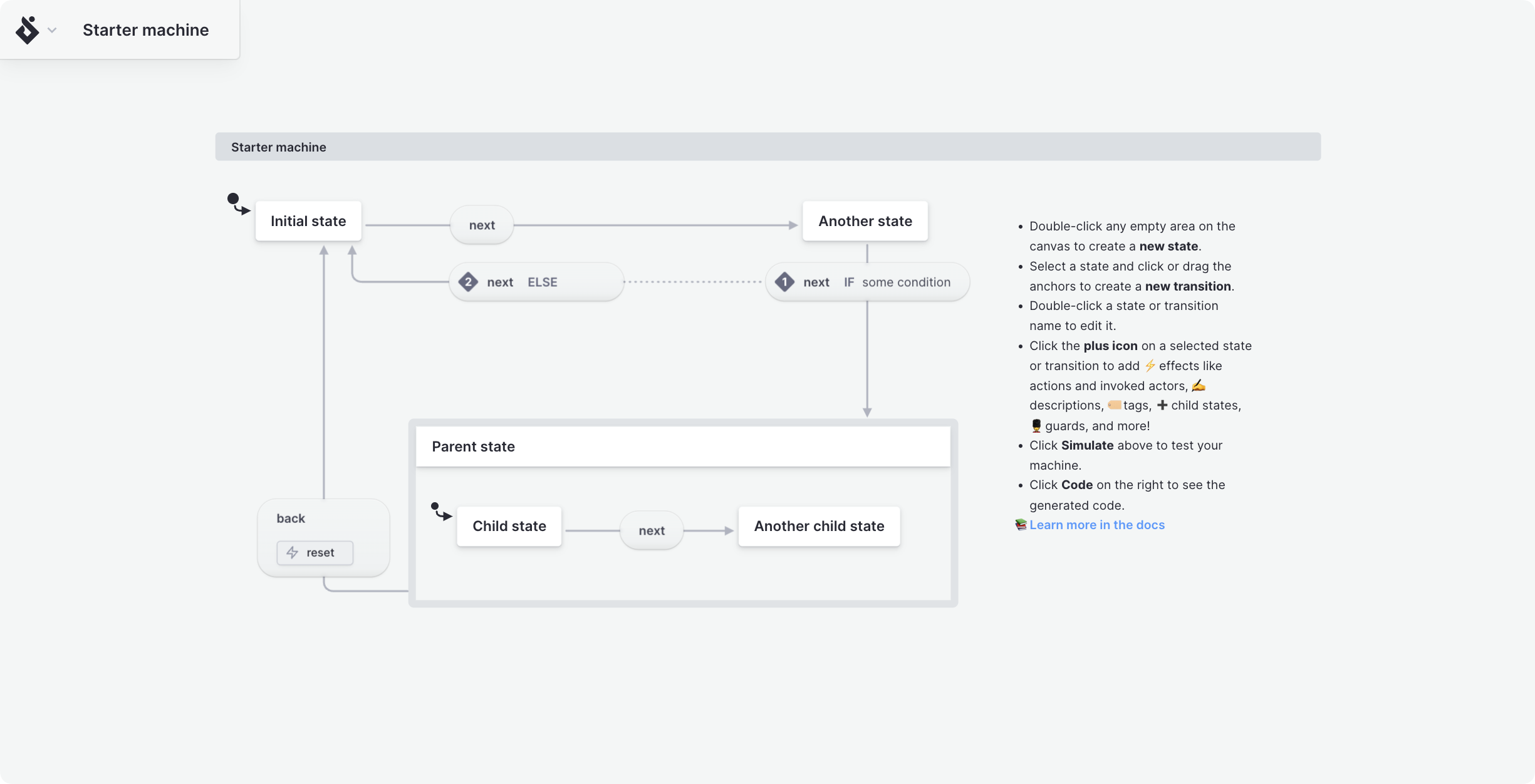
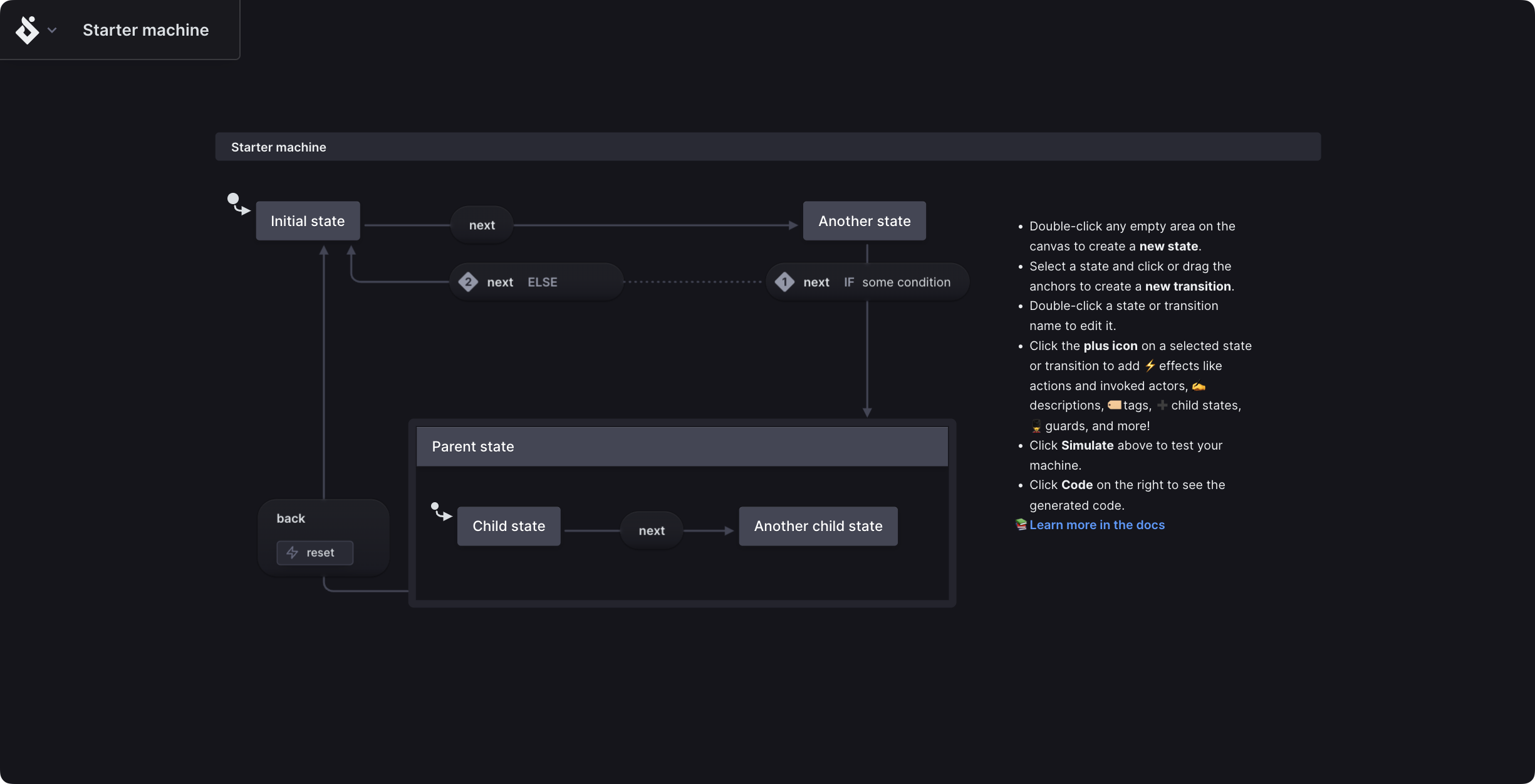
Below is a preview of a machine without the UI hidden.
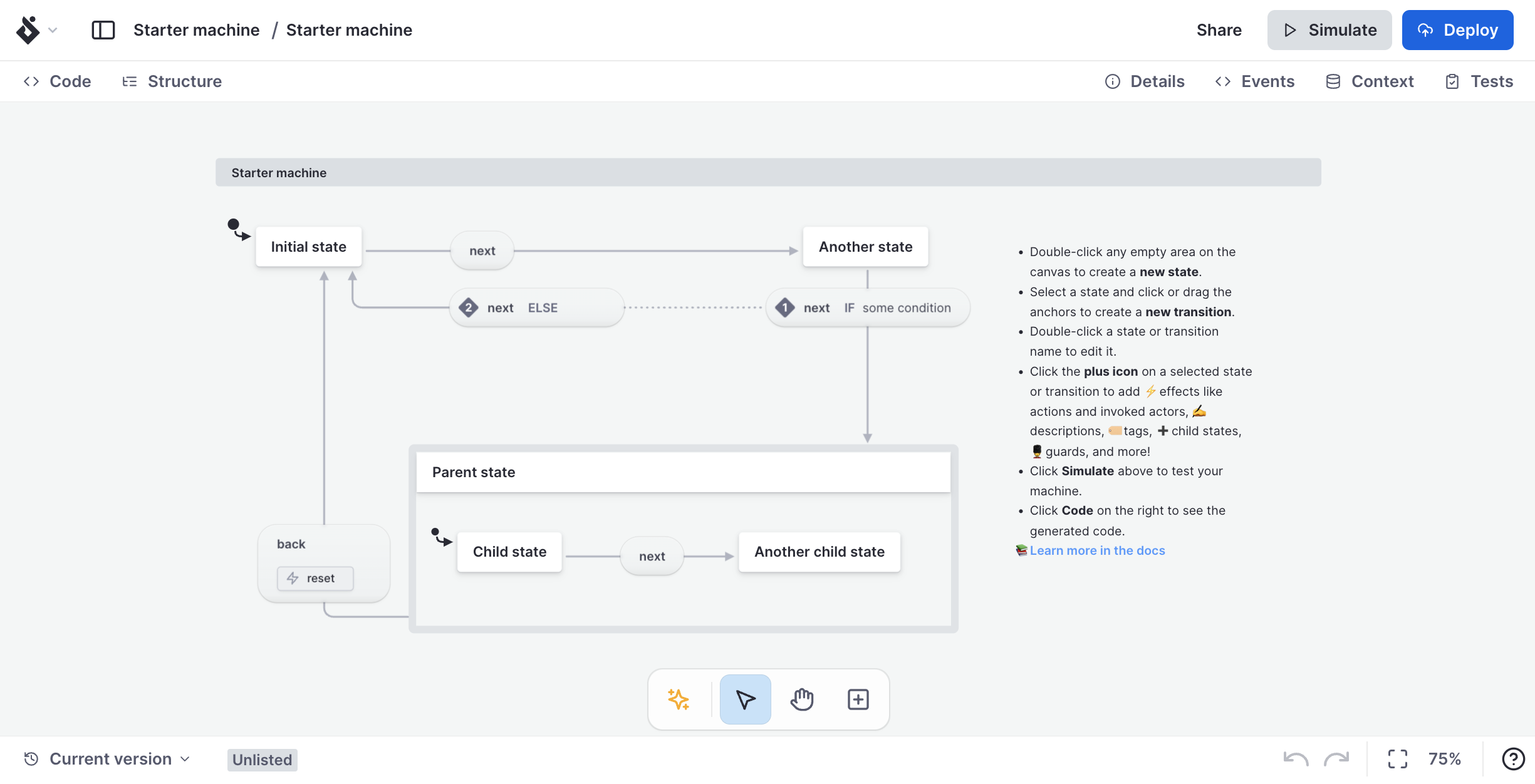
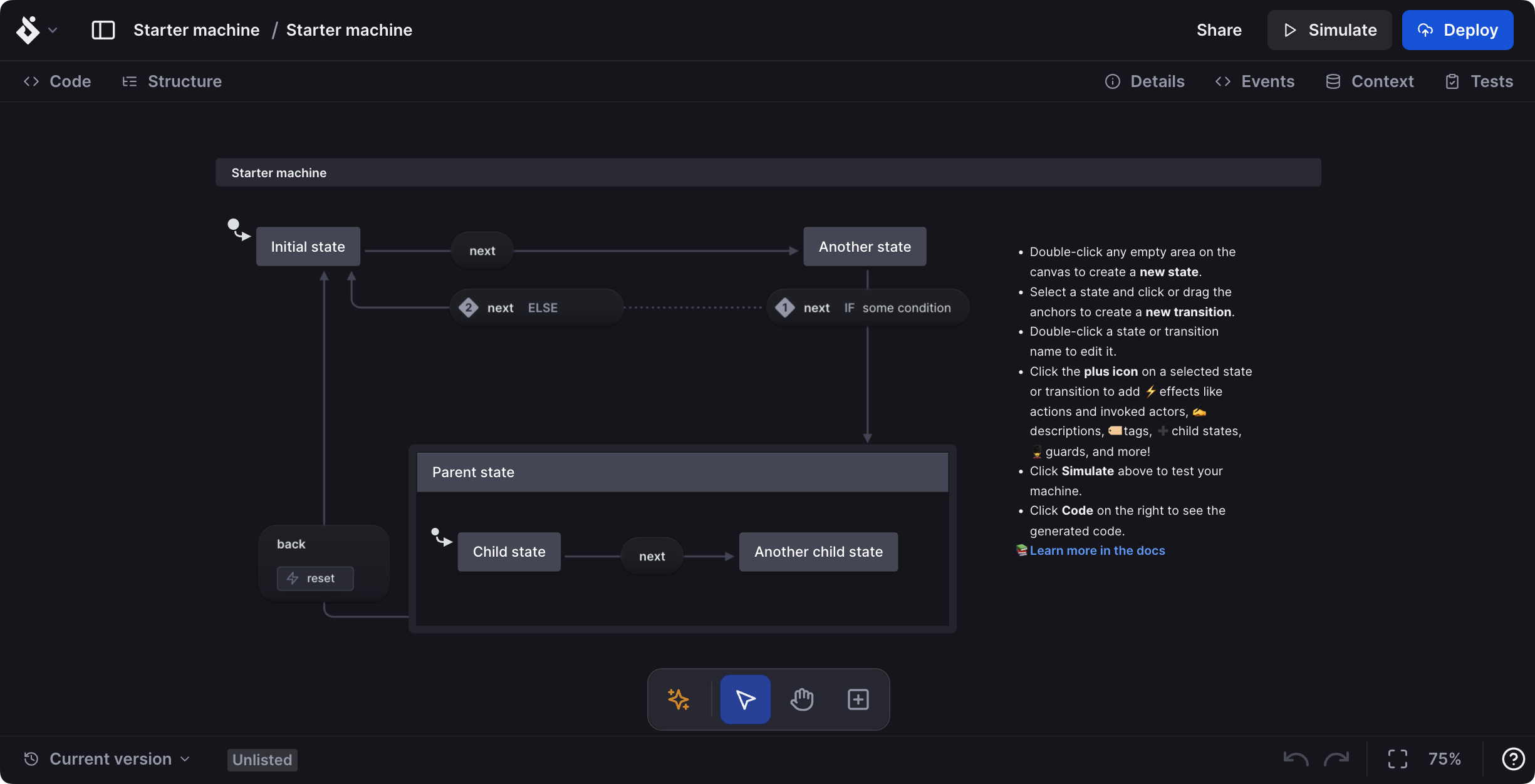
View controls
- Undo
- Redo
- Center in view: Center currently selected item or entire machine in view.
- Zoom in %: Current zoom level. Press to open the zoom menu.
Zoom to selection
You can use Zoom to selection from right-click on any transition or state on the canvas or in the Structure panel.